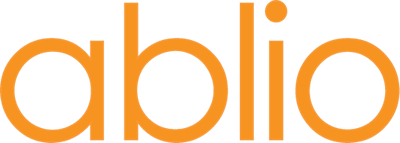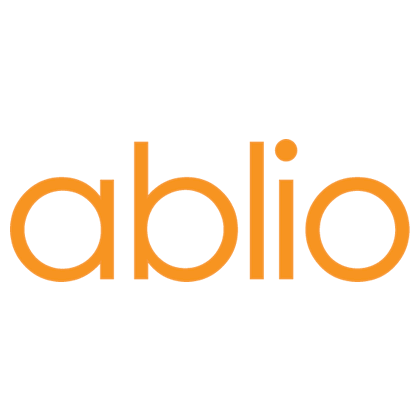Handling simultaneous interpreting services within a video conference
Alfa Company is organizing a video conference call using the services of one of its usual video conferencing service providers, such as Cisco WebEx, Zoom, Vidyo, etc..
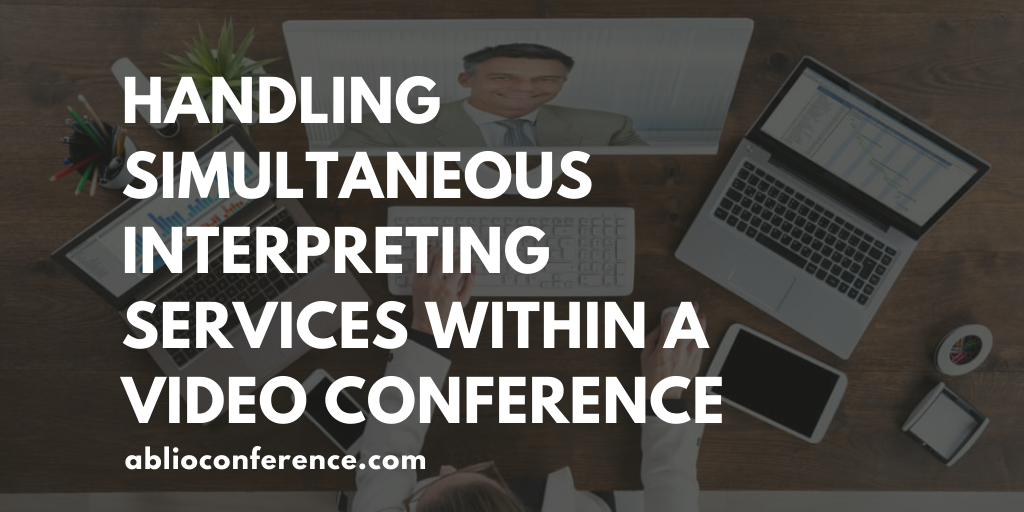
User case
Alfa Company is organizing a video conference call using the services of one of its usual video conferencing service providers, such as Cisco WebEx, Zoom, Vidyo, etc.. Not all of the conference participants speak the same language: therefore Alfa needs to provide them with some sort of simultaneous interpreting system.
Solution
Alfa can organize a video conference call using its preferred video conferencing service platform in parallel with using ablioconference to provide a multi-language simultaneous interpreting service for its participants.
Participants will join the video conference while watching and listening to it through their computer or videoconference room screens and related audio speakers. Meanwhile, they will listen to the audio translation through the ablioaudience app on their smartphones.
How it works
In the following examples we have used Zoom as the chosen video conferencing platform; any other platform will also have very similar functionalities and the entire service flow will be the same.
- Schedule a conference call on Zoom (for tomorrow). The assigned Meeting ID is
379-225-8900. (Zoom assigns a specific Meeting ID to each video conference session requested by a customer (or the customer has a Personal Meeting ID that he uses for all the conferences held by him). This ID will be used by all the participants to gain access to it). - Open your ablioconference account and create a new event, which you could name, for example, “Zoom Event”, entering tomorrow’s date as the Date of event.
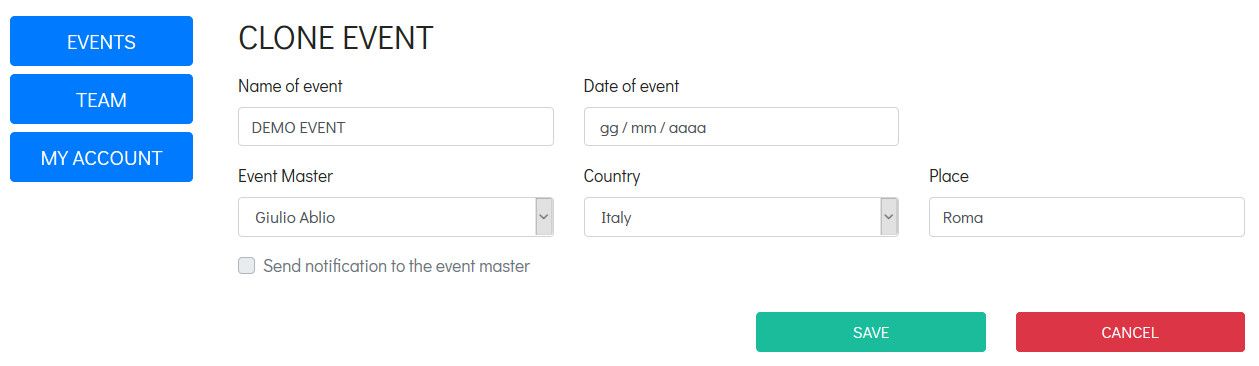
In your “Events” page, select and open the newly created “Zoom event”: you will notice that ablioconference has assigned to the event its own code, in this example “EUUGq6”:
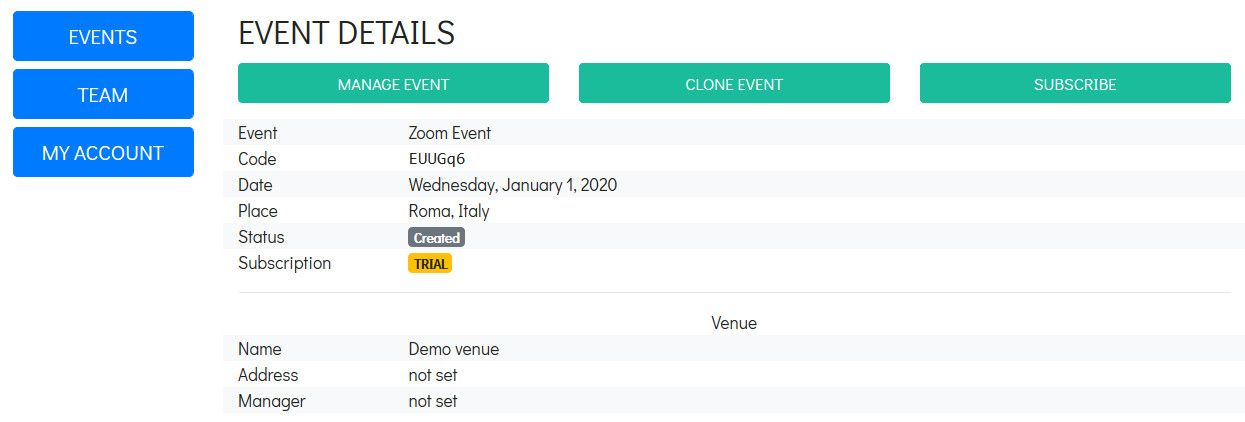
- Click on “Subscribe” and on “manage event”.
- In setup mode, complete all modules: in “Interpreters booths”, define the required language booths, in “Interpreters” assign the interpreters to the booths, set “Media Server” to cloud, no local broadcaster in “Wi-Fi networks”, assign language channels in “Audience app”. Once completed, all items need to be set to “FROZEN” status.
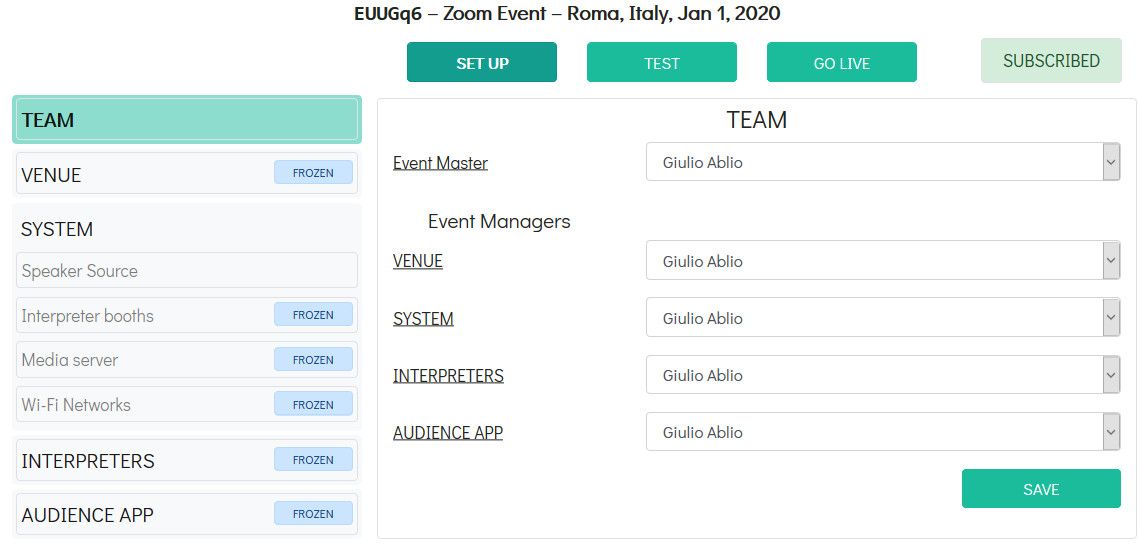
Here is a sample text for the invitation letter.
“Join Zoom Meeting:
https://us04web.zoom.us/j/3792558900
One tap mobile
+14086380968, 3792558900# US (San Jose)
+16465588656, 3792558900# US (New York)
Meeting ID: 379 255 8900
Find your local number: https://us04web.zoom.us/u/fcgWVD54Ic
Simultaneous interpreting is available in Italian through the ablioaudience app: event code EUUGq6
In order to listen to simultaneous interpreting audio feeds, once connected to the Zoom conference, open the ablioaudience app on a different device (your smartphone equipped with earphones)
ablioaudience app can be downloaded for free from Google Play and Apple App Store.”
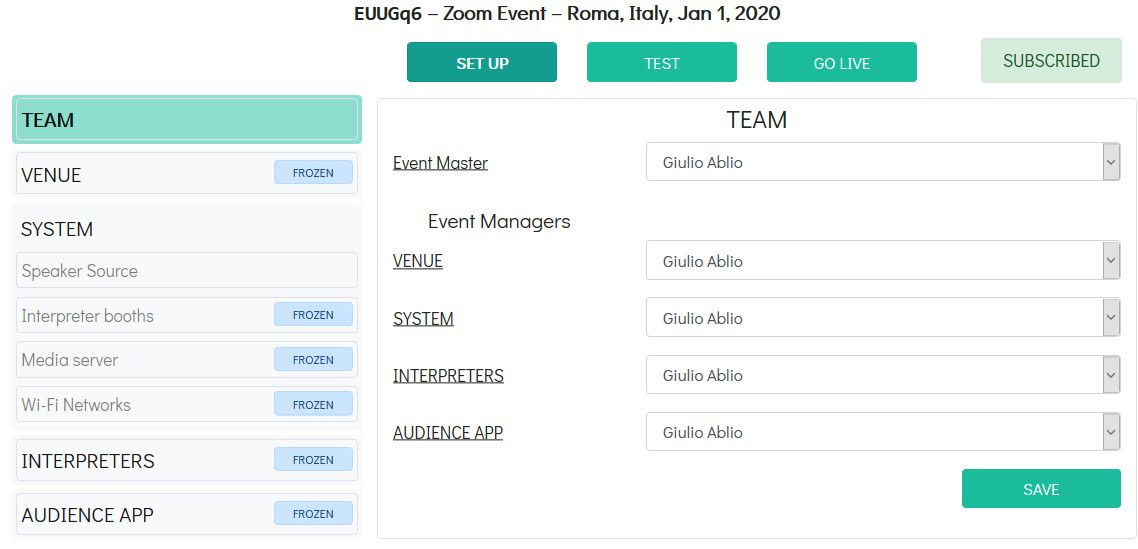
- Communicate the Zoom meeting ID and the ablioconference event code to the conference interpreters.
- When it's time to start the video conference, you start it on Zoom. In your ablioconference dashboard, open the “Zoom event”, click on “Go Live”, click on “Show dashboard” and then click on “Start conference”. Both the Zoom and ablioconference sessions have now started.
Once the conference starts, the simultaneous interpreters can connect to the Zoom conference by using their computers, the conference session is viewed in a specific window on the screen. By using their interpreter credentials, they log in at ablioconference.com, select the “Zoom Event” from the list of available events, and then click on “GO LIVE”.
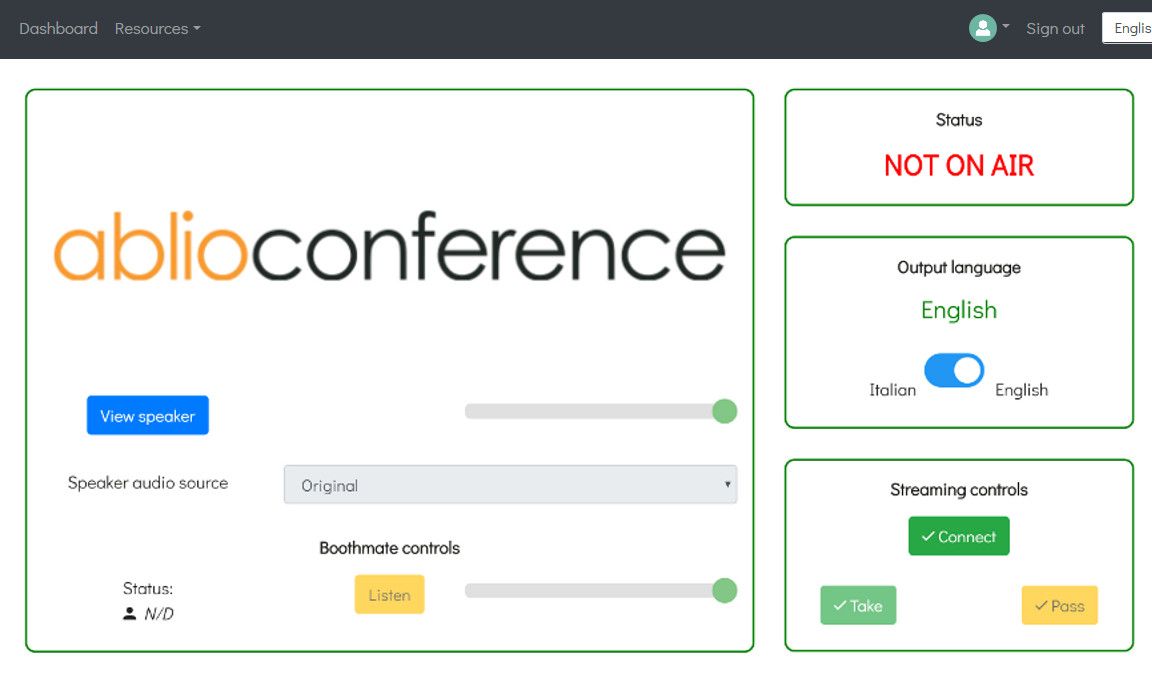
In their ablioconference dashboard, select the output language and click on “Start translation”: their audio translation is now on air.
On the same computer screen the interpreters have the capability to listen to and view the Zoom conference at the same time as performing their translation through ablioconference. They can adjust the size and position of the Zoom conference page in order to view it while simultaneously keeping control using the ablioconference dashboard.
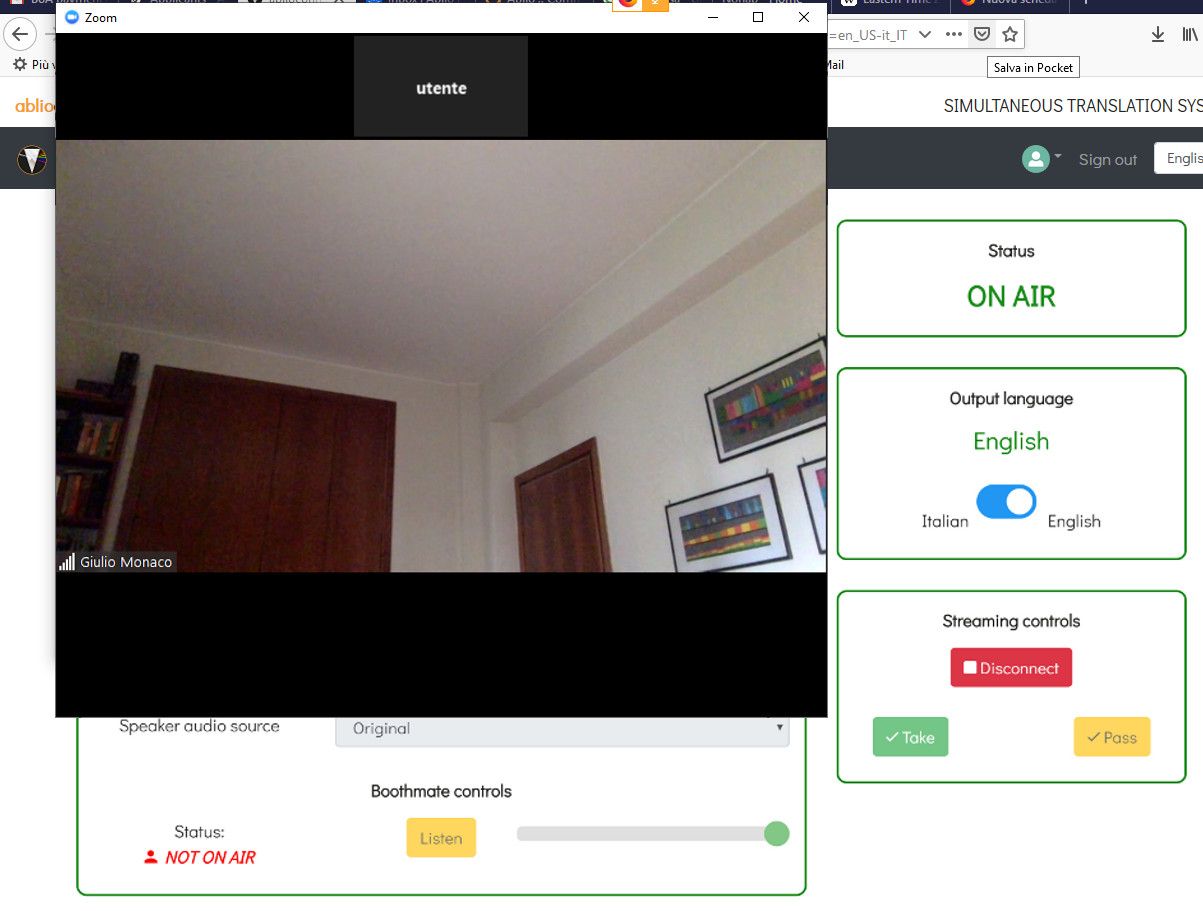
Interpreters can then perform all operations allowed by their ablioconference dashboards (change output language, change source language, operate in double booths, switch to and from relay mode).
Participants to the Zoom video conference wanting to listen to the translation can:
- enter the video conference on their computers, or through video conference room devices equipped with video screen and audio speakers.
- launch the ablioaudience app on their smartphones, enter the event code, select the desired translation channel and listen to the translation through earphones.
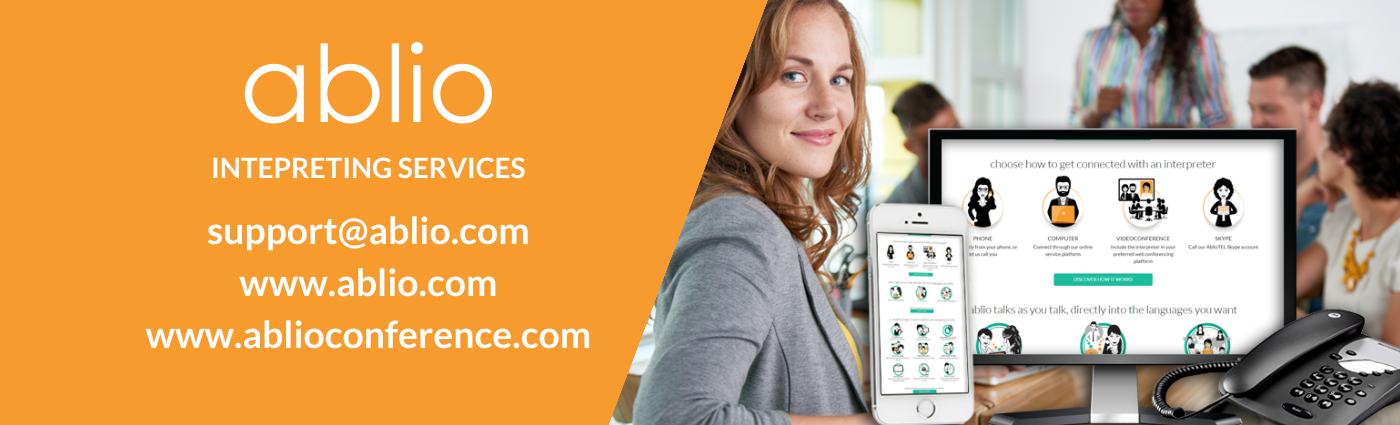
How ablioconference works for your conferences and events
Contact us anytime for further info at support@ablio.com
- conference interpreters contacts, on-site simultaneous interpreters, RSI interpreters: remote simultaneous interpreters
- simultaneous interpreting services, simultaneous interpreting equipment, simultaneous interpreting software
- telephone interpreting services - OPI
Using state-of-the-art IT & telecommunication technologies, ablio makes language interpretation services easily available to everyone, in any context, by creating tools and service platforms that are supported by its own community of live interpreters.
For further information please visit our websites:
● ablio.eu – General Website
● ablio.com – OPI Platform
● ablioconference.com – Simultaneous Interpreting Platform