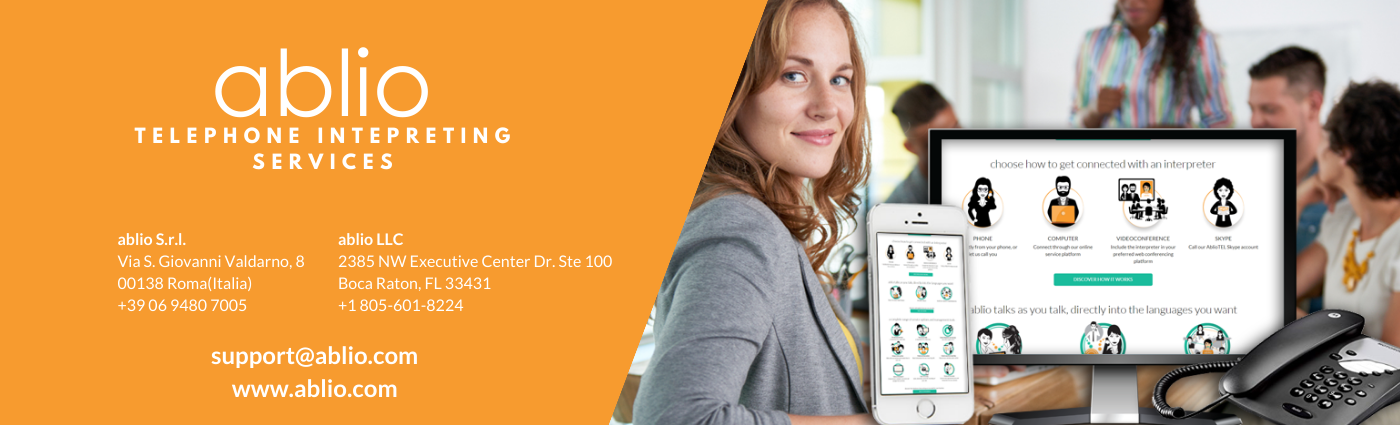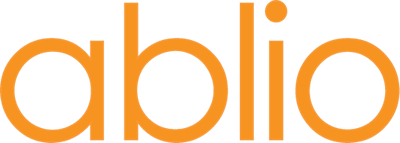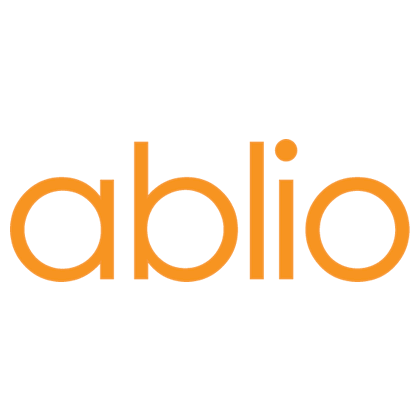Handling inbound calls with ablio interpreters
You are receiving telephone calls from non-English speaking potential customers. You are not equipped with multilingual internal staff: therefore you need to engage on-demand external professional interpreting services capable to intervene on-demand by telephone.
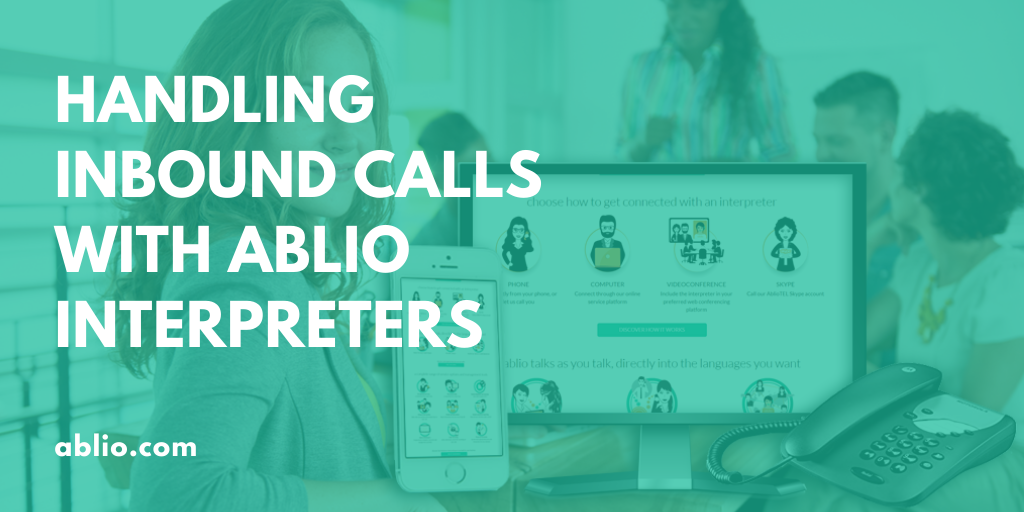
User Case
You are receiving telephone calls from non-English speaking potential customers. You are not equipped with multilingual internal staff: therefore you need to engage on-demand external professional interpreting services capable to intervene on-demand by telephone.
Two options are available within the Ablio platform: through web dashboard or ablioTEL service.
ablioTEL service
Ablio interpreters can be requested on-demand by calling Ablio's national phone line. The automated voice response will prompt you to enter your customer PIN and to digit the language combination code number: you'll then be connected to the interpreter. In order to automate and speed up the process, configure your settings prior the call:
- in the ablioTEL page of your Ablio dashboard, select your preferred ablioTEL language (the language you want the automated voice response should speak)
- in the same page, select your Preferred language pair (the language combination in which the interpreter will have to operate), such as “English - Spanish”
- save the preferences you have entered.
- in the same page, download the Supported language and phone numbers document and identify the Ablio phone number of your country, which is the number you have to call when you need the interpreting service.
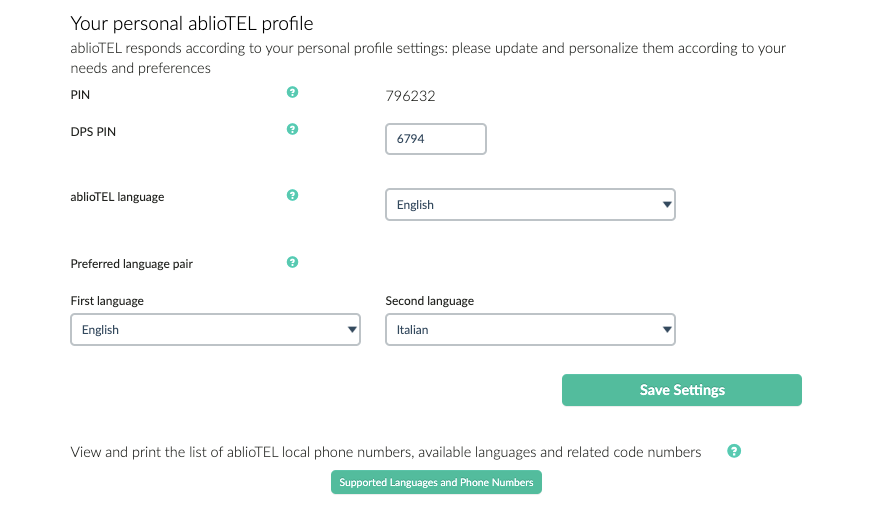
- in the Account page of your Ablio dashboard, enter your telephone number (the number from where you will be calling to request the Ablio interpreter)
- on your telephone switchboard, memorize the ablioTEL phone number you have identified in the Supported language and phone numbers document.
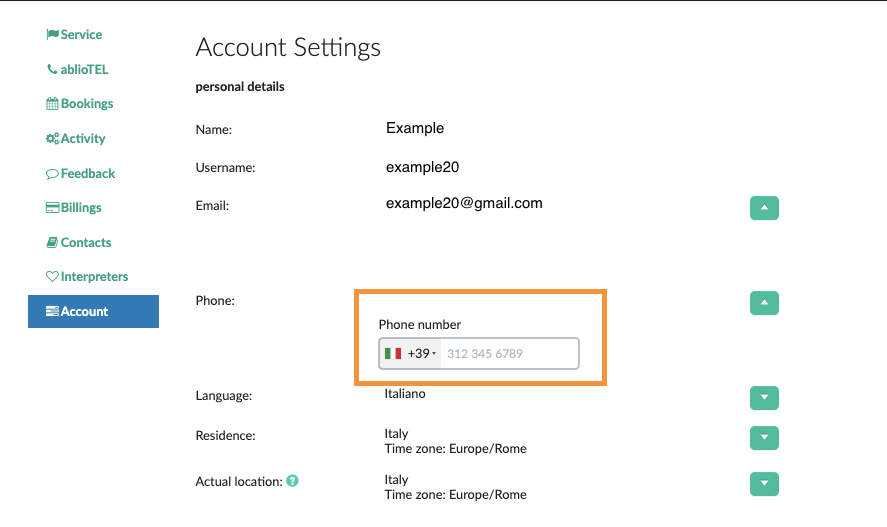
Service flow
When you receive an incoming call from a Spanish speaking customer, invite him to stay online for a while, giving you the time to include an interpreter in the call, and place the customer on hold
- dial the ablioTEL phone number: Ablio system will automatically recognize your identity since you are calling from the phone number entered in your Account settings, will prompt you to confirm the language combination you have entered in your ablioTEL page by digiting “1” and will connect to the interpreter
- once connected to the interpreter you can create a three-way call with the customer you placed on hold, bidirectionally translated by the interpreter.
NOTE: you can memorize only one phone number in the Account settings of your Ablio account. If you are making requests from different phone numbers you will be required to enter your PIN in order to be identified by Ablio's system, which you can find in your ablioTEL page. In such case, you can memorize in your telephone dashboard the entire string which includes the Ablio phone number AND your PIN(s) (all without empty spaces):
[phone number with area code] comma [PIN number] [# key]
The comma enables the dialing system to distinguish between the phone number and the subsequent PIN number, introducing a delay which allows the automated response machine to listen and accept the PIN (in some cases it might be required to enter two commas instead of one).
Ablio web dashboard
This second option enables you to handle the same request by placing it through your Ablio web dashboard. It is usually preferred when the language of the incoming caller is unpredictable and therefore cannot be priorly entered into your ablioTEL preferences.
Service flow
- When you receive an incoming call from a LEP (Limited English Proficiency) customer, invite him to stay online for a while, giving you the time to include an interpreter in the call, and place the customer on hold
- From your Ablio web dashboard you start a service request
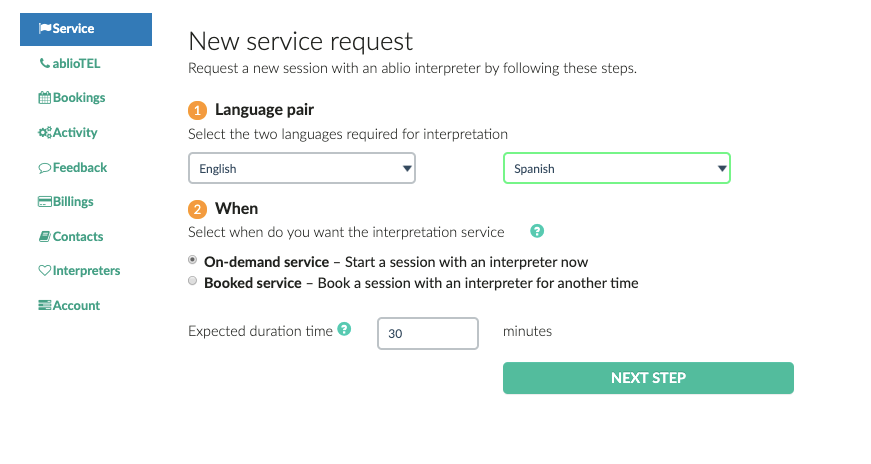
- Enter the language pair, select On-demand service, click Next Step
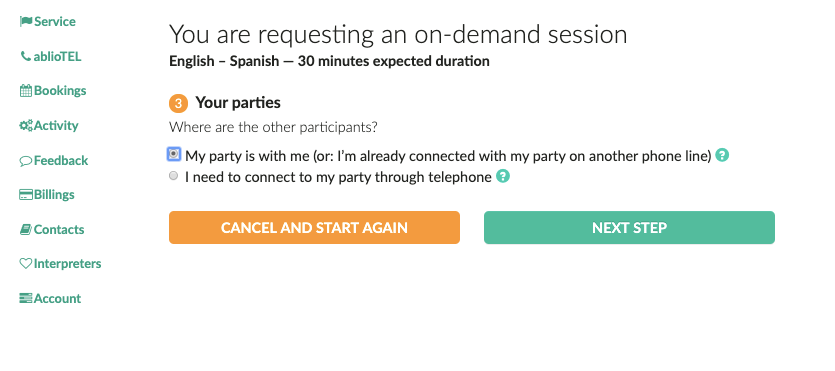
- Select "My party is with me", click Next Step
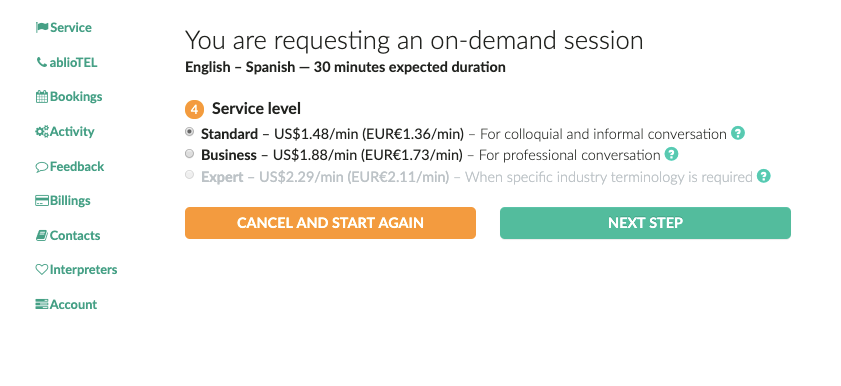
- Select Standard Service level (or any other appropriate service level)
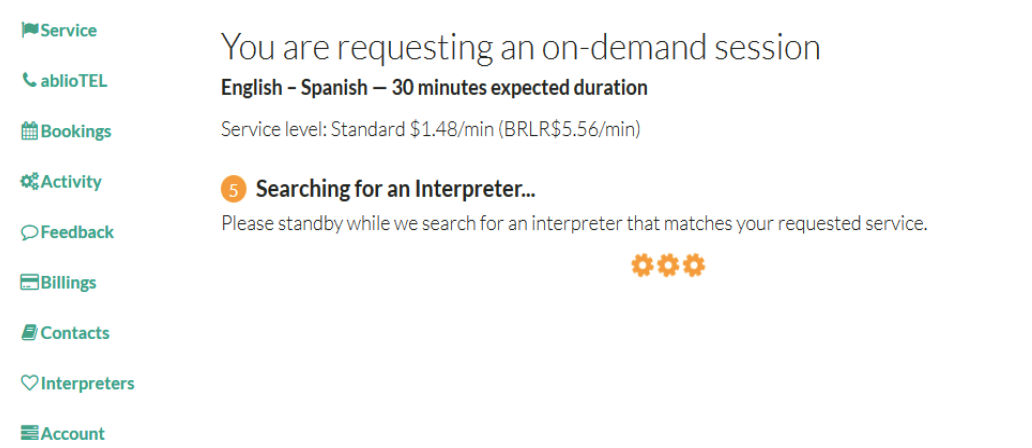
- Now, Ablio platform is looking for the appropriate interpreter: this operation usually takes few seconds
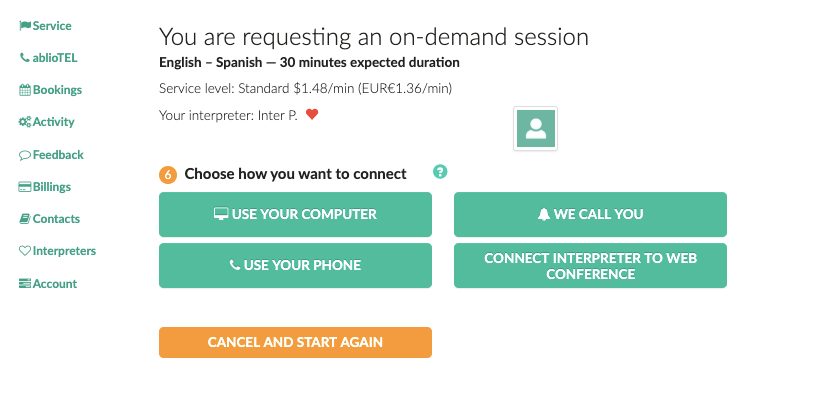
- Select the Use your phone option in order to be connected to the telephone interpreter. At this stage, the interpreter is already in the conference room, waiting to be connected to you.
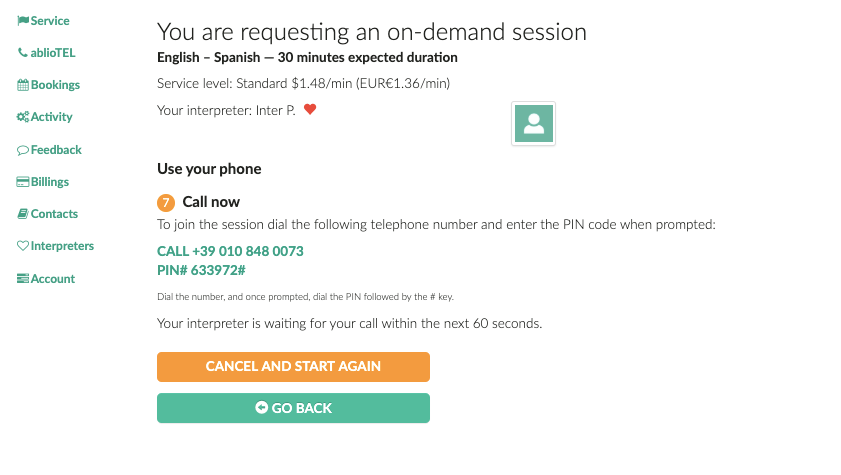
- From your phone, dial the Ablio national phone number which is shown on screen (for calls from US the phone number is a US phone number): when prompted, dial the PIN N° shown on screen and you will be automatically connected to the telephone interpreter.
- You join the interpreter and the customers calls into a three-way call and can manage the conversation with the customer, bidirectionally translated by the interpreter.
NOTE: since the Ablio phone number to be called and the personal PIN are always the same, you can memorize them on your telephone device in order to speed up the dial-in execution time.
They can be memorized in a single string, which in the case of the above sample picture will be:
+3910108480073,633972#
corresponding to: [phone number with area code] comma [PIN number] [# key] (all without empty spaces).
The comma enables the dialer system to distinguish between the phone number and the subsequent PIN number, introducing a delay which allows the automated response machine to listen and accept the PIN. In some cases it might be required to enter two commas instead of one). Average time to complete the above described service flows and be connected to the interpreter is below 30 seconds.