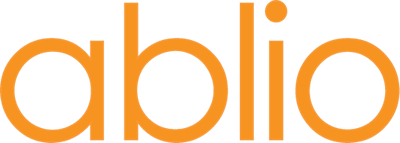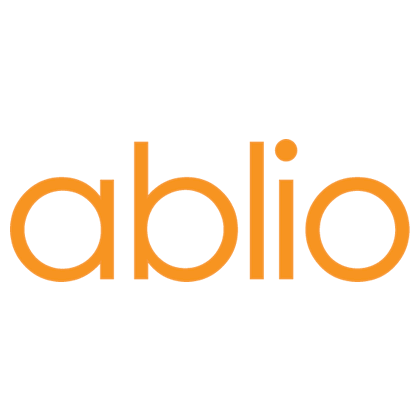Use Ablioconference with InEvent

Multilanguage interpretation within InEvent
InEvent is a popular virtual and hybrid event platform: a complete suite of tools for end-to-end management and execution of events, including a Virtual Lobby to host interactive hybrid event experiences, Marketing suite with emails and messages to personalize the attendee journey, built-in registration systems to collect data, process payments, print badges and more. You can use Ablioconference to easily provide simultaneous interpretation of the InEvent live sessions and integrate them into the same InEvent platform, so that event attendees will benefit of all the functionalities made available in InEvent, AND the language interpretation. Ablioconference integration works together with any InEvent plans.
Configuring InEvent for use with Ablioconference
In order to provide the simultaneous translation for an Activity in InEvent, you need to create two Activities (in InEvent, an “Activity” is a live or recorded session that is made available to attendees in the Event Lobby). The first Activity will be used to manage the Control Room, while the second one will be used for providing the multi-language video streaming to the attendees. In InEvent, once you have created and configured the event in the normal way, proceed to create the two Activities:
- in Agenda > Activities, create a first new Activity (in this example, “Breakout One”). In Details, select Control Room as the Room video mode.
- in Agenda > Activities, create a second new Activity (in this example, “Breakout Two - translated”). In Details, select Prerecorded as the Room video mode. Tick the Pre-recorded video box and enter https://ablioconference.com/meeting in the related box. Tick the Treat pre-recorded video as an embed frame box.
- Configure both Activities with the same starting and ending time.
- Configure the first Activity as you would normally do in order to go live (speakers, presenters, layout, etc.). Include the Ablioconference operator as Speaker, where you are not performing that role during the event.
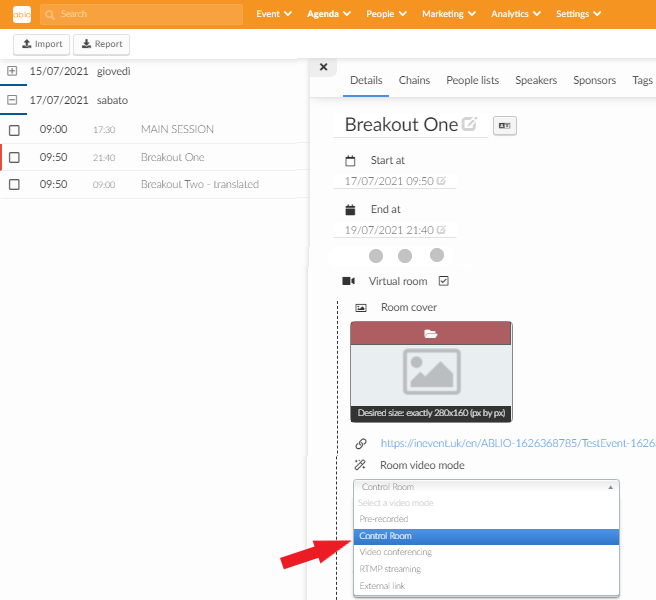
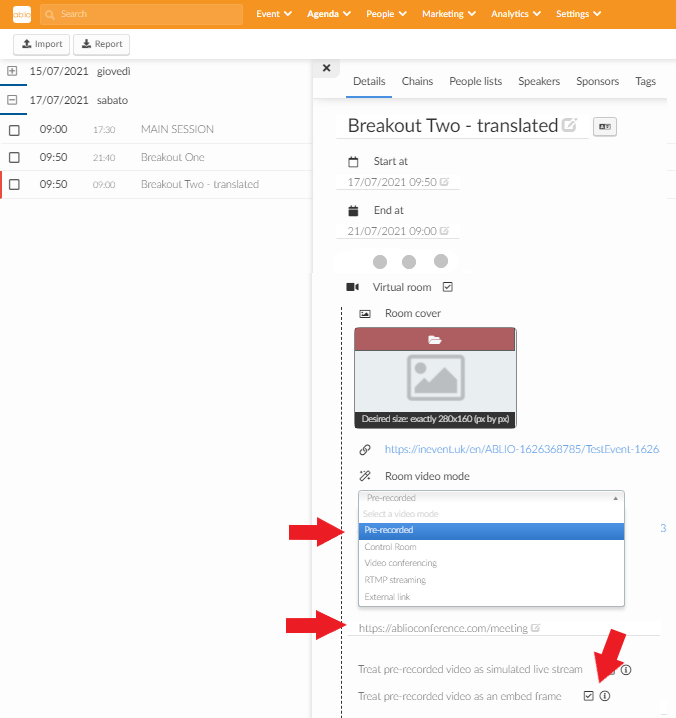
Configuring Ablioconference to embed into an InEvent Meeting
- In your Ablioconference account, create the new Event that is to be used in conjunction with InEvent.
- Configure it in the normal way but in Audience Apps, tick the Web Portal box.
Running the session
When it's time for the session to start on the InEvent platform, speakers and moderators will gather in the Control Room, which will be streamed at the proper time. You (or the Ablioconference operator, if you are not performing that role) will then:
- launch the event in Ablioconference in Chrome browser tab
- join as Speaker in the Control Room of InEvent (preferably using two different browsers for the two applications, for example using Microsoft Edge for InEvent).
In Ablioconference, start Conference and start Program by injecting the InEvent Control Room page. Use OBS Studio or other software or hardware video capture devices for properly performing the source injection (see“how to source injection” instructions in the Ablioconference Manuals). Using OBS, bring the InEvent page to full screen in order to be properly captured by OBS (go to Live Preview > start Streaming > toggle to Full Screen).
InEvent attendees
In the InEvent Lobby the attendees are able to choose between two concurrent sessions: Breakout One and Breakout Two – translation. The first one receives the live streaming generated by the InEvent Control Room (without translation), while the second one gives access to the live streaming generated by the Ablioconference platform that includes the available translation channels.
Having entered the generic ablioconference.com/meeting URL in the InEvent configuration, the attendees have to enter the related Event Code, which could be provided within the title of the room, or as a welcoming message in the chat. If you enter the specific URL into the InEvent configuration (generated once the Ablioconference has started), the attendees will join the session without having to enter the Event Code.
The InEvent platform will also allow you to present the Ablioconference streaming in other ways within its platform, which you might wish to explore and practice. Having joined the session with the translation, the attendees select the language channel they wish to listen to.
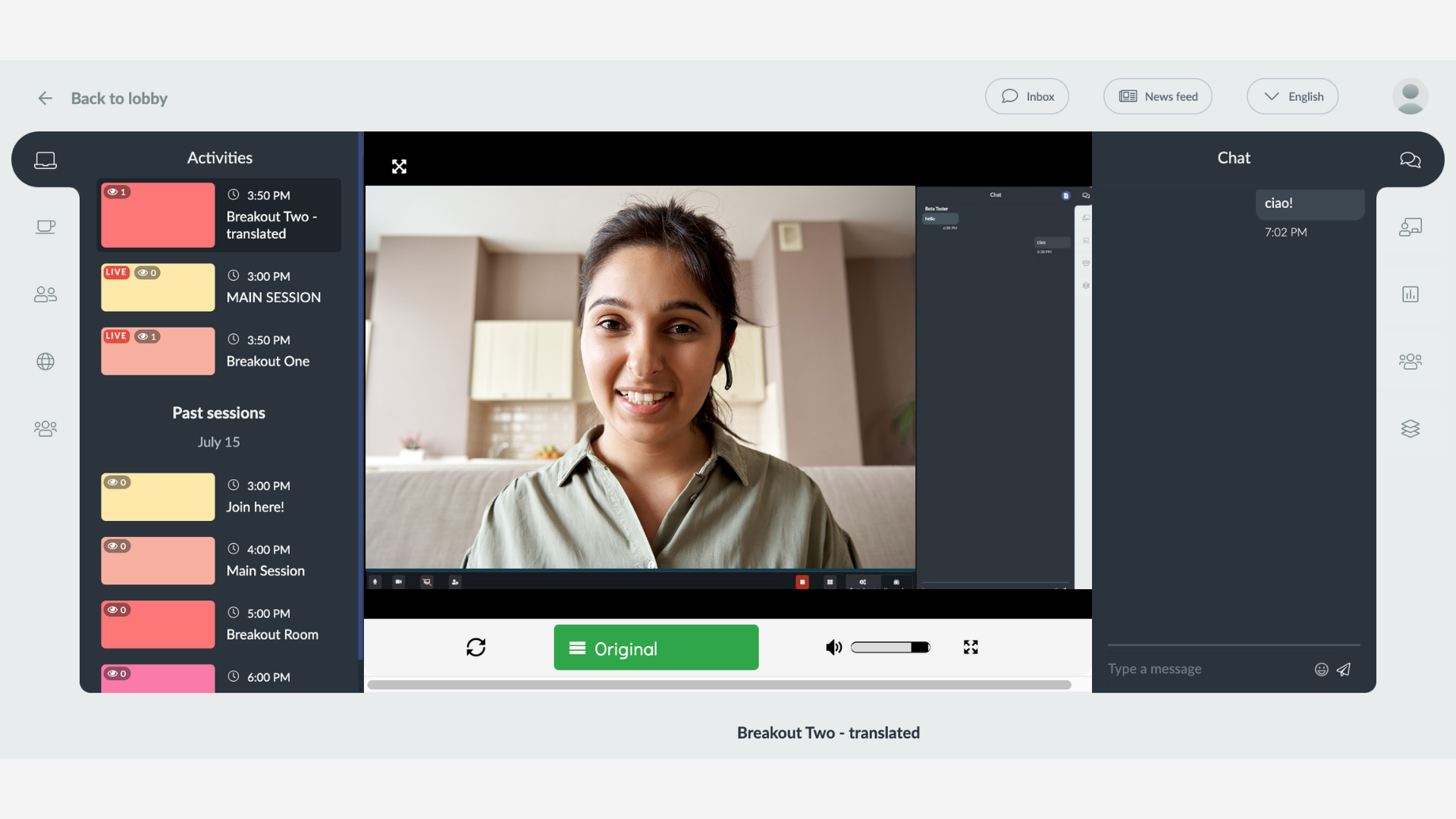


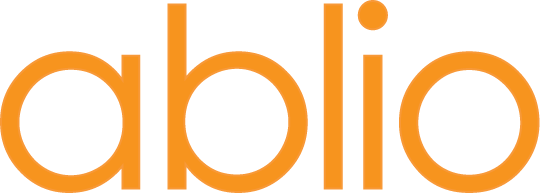
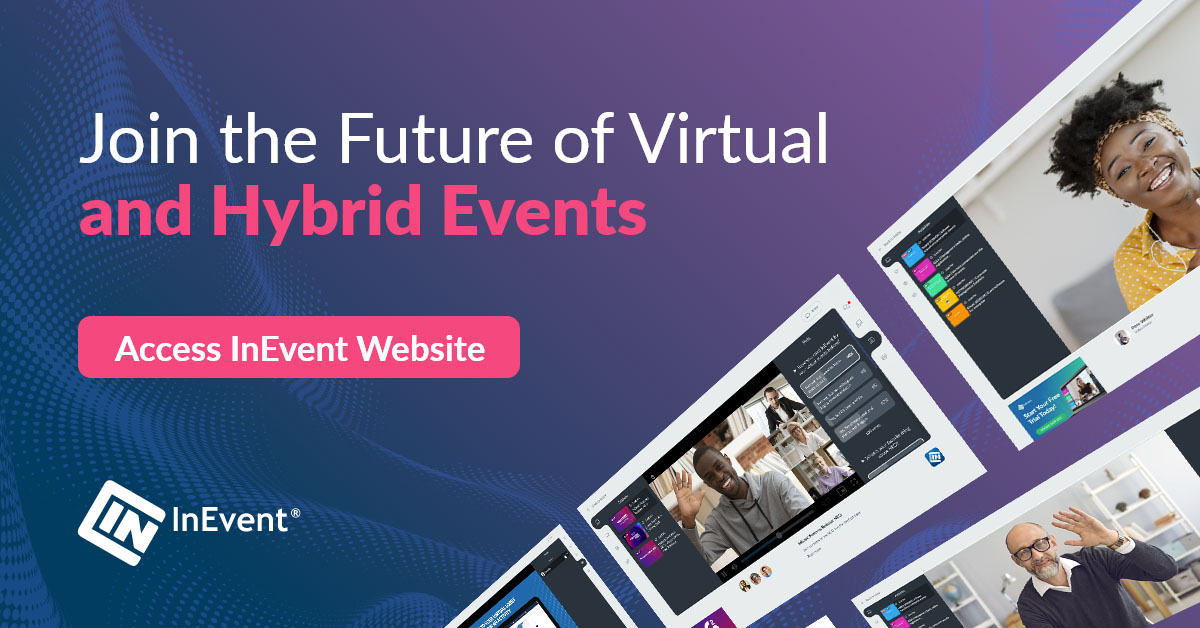
Using state-of-the-art IT & telecommunication technologies, ablio makes language interpretation services easily available to everyone, in any context, by creating tools and service platforms that are supported by its own community of live interpreters.
For further information please visit our websites:
● ablio.eu – General Website
● ablio.com – OPI Platform
● ablioconference.com – Simultaneous Interpreting Platform