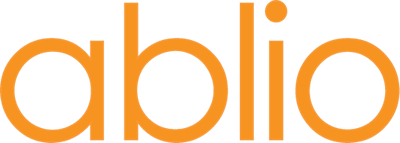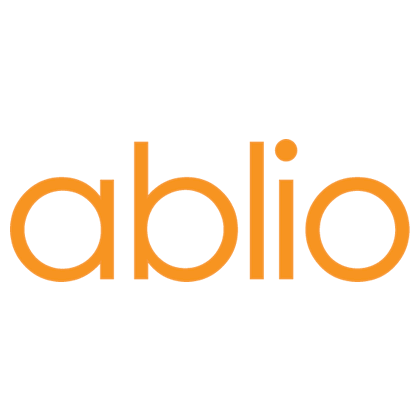How to handle linking conference audio visual feeds to our remote Simultaneous Interpretation Platform
This document aims to give you some straightforward guidance for handling this task by yourself, in an easy and practical way.
In order to use our Ablioconference platform for providing simultaneous interpretation during your events, you will need to provide an audio/video feed of the event speakers to the platform operator, so that it can be injected into the platform and thus, made available to the remote interpreters who will provide the translation.
It's important that this audio/video feed is of good quality, especially the audio. Interpreters need to listen to a clear audio in order to accurately perform their task, since it requires a cognitive effort superior to that of the attendees listening to the event.
Virtual events
Whenever your event is virtual, using videoconferencing or virtual event platforms like Zoom, Google Meet etc, you simply need to share the invitation link to the conference. with the Ablioconference platform operator. The Ablioconference platform will receive the audio/video feed via that link.
In all probability, the speakers at your virtual event will use the webcam installed on their computers. That’s perfectly in order. However, using the integrated microphone is not, since in many cases these internal, integrated devices have poor and inadequate audio quality, producing a muffled sound , which is too low or distorted and often breaking-up.
You should therefore ensure that they use good quality microphones so that all the participants and interpreters alike will benefit from the higher sound quality.
Actually, the best way to handle this is to have speakers using headsets with microphone attached. This way, the microphone is close and at the correct distance from the mouth. For them, the sound of the video conference is heard through the ear cups and is therefore not leaking into their microphone during the session.
It’s best to use USB wired headsets. Try and avoid using wireless models (Bluetooth), or those with 3.5” pin jack.
Our recommended models - Jabra Evolve 20 UC (the stereo model, with two ear cups - US$60) and Logitech ZoneWired (US$140)
Both of them are all-around, business-friendly USB headsets, striking the right balance between quality, usability, and price. The plush foam ear cups feel great on the ears and provide decent isolation without being so much in evidence to the viewers, compared to the over-ear models (which, incidentally many speakers don't like). The Zone Wired model has better audio quality and includes a noise suppression feature that can be useful for speakers working in places subject to noise or disturbance


We know that some presenters don't like to use headsets, either because they don't want to be seen on stage wearing them or they simply don't like them at all. Not to worry - we have a solution for this - use a shotgun mic.
Our recommended model is Rode VideoMic GO II (US$ 100).
It's a super cardioid directional microphone, which means that it picks up sound coming from the direction in which it’s pointed and excludes or minimizes other sounds that may be present in the room. Because it picks up high quality sound even at two meters' distance, the speaker doesn't have to wear a headset or carry a microphone and it can be placed out of camera shot and not be seen.
It's a professional and versatile device, which can also be used in connection with professional cameras and sound systems, as we'll see in the information that follows. By the way, if you do buy it, remember to also order the accessories you need, like the tripod or extra connectors, since they are not included.
Rode Videomic GO II

In-person events
Things may become a little more complicated when the event is on-site and you need to generate an audio/video feed of the speakers and/or the room to send to the Ablioconference platform operator.
As explained above, with a video conference you usually input your audio and video through a webcam and microphone, which are either integrated within your laptop or connected through USB ports easily recognized by your computer. But in on-site/in-person events you will need to use other input devices.
If you are relying upon a professional service provider for all of the technical audio-visual aspects of your event, he/she will most probably know the required devices and how it’s done. However, there might be circumstances where you have to handle them by yourself or with the support of not-so-technical colleagues.
So which kind of device should be used for the various event scenarios?
As already mentioned, any audio/video input device needs to be recognized by the operating system of your computer. So any device that has a USB port should automatically be recognized. Those devices without USB ports will need special switching devices or capture cards to forge the link to your computer.
So, for live event, you have the two options -
· Using all USB devices, directly plugged into your computer.
· Using a switching device or capture card to convert the signal from the audio visual equipment to your computer which in turn provides the feed to the remote interpreters via the Ablioconference Platform
USB devices option – with one speaker/presenter
In a small meeting with just one speaker/presenter, who is sitting in front of a computer, the video and audio can be handled as in the previously described virtual events scenario.
Where the speaker is not sitting in front of the computer but rather is standing or moving around, you will need:
· A USB microphone, which could be a lapel mic (also called levalier mic, the little microphone that pins to the shirt), or a handheld mic, either wired or wireless.
· A USB webcam that points at the speaker, with a tripod for placing it in the right position
Microphones
You may use any of these suggested microphones, according to your preference and budget:
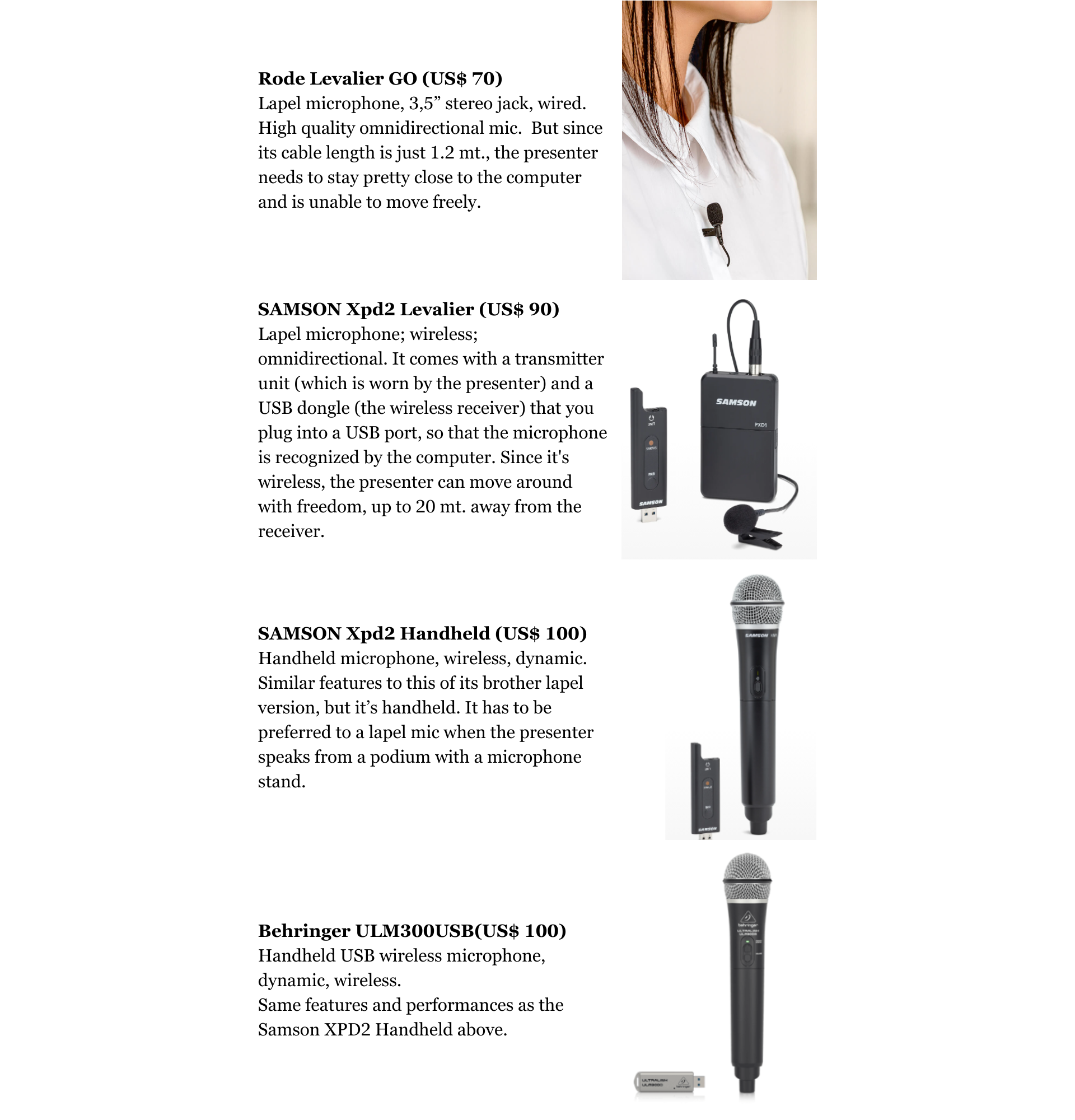
Webcam
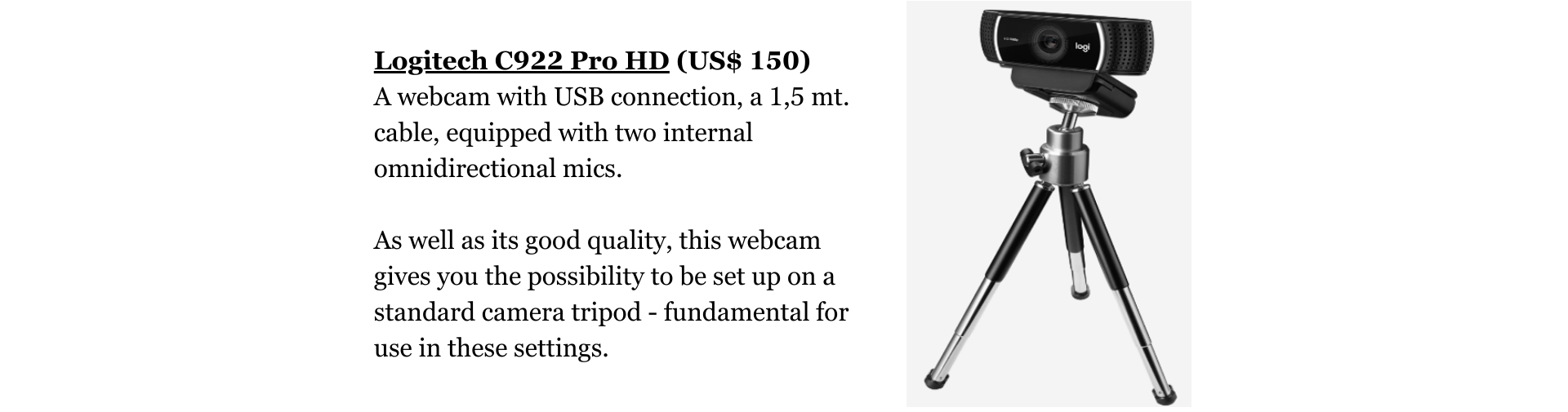
USB device option – with two speakers/presenters
If during your meeting you are running a Q&A session, or you have two speakers/presenters, you need to use two microphones.
Please be aware that any video conference you need to use for sending the audio/video signal to the Ablioconference Platform can only accept one audio input device, so it’s not simply a matter of connecting two microphones to your computer. Fortunately, however, there are some brands that come with twin microphones where the source is seen as a single entity, and therefore provides an elegant solution in this situation.
Twin microphones
You may use any of these suggested microphones, according to your preference and again your budget:
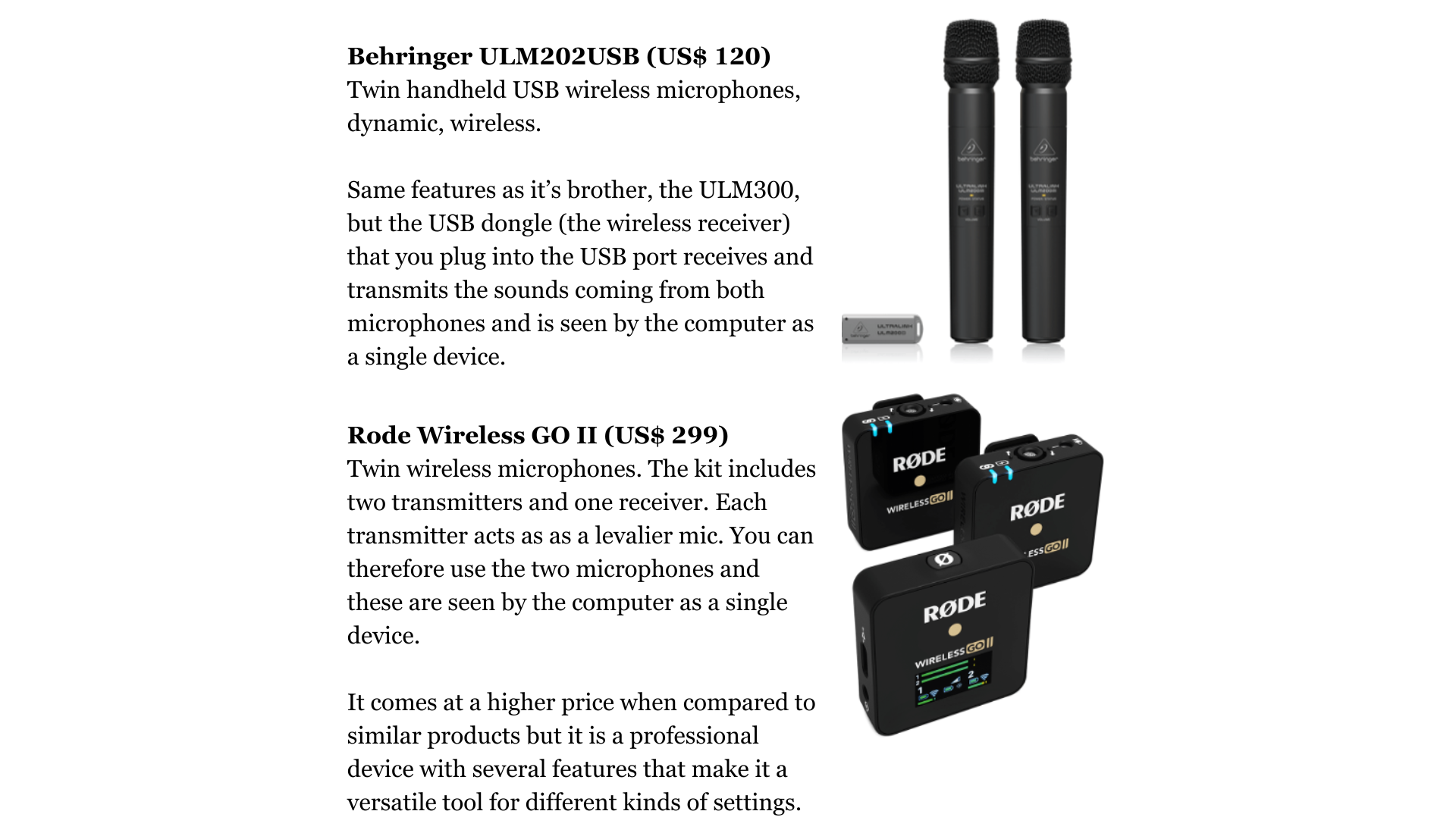
Using Non USB Audio/Visual Device option
When using non-USB audio/video devices ( those that don’t connect directly to your computer) at your event, the way to send the signal to the RSI Platform is to connect to a special switch device that accepts different kinds of audio and video connections, converts them and then sends them to a computer via a USB plug.
There is a wide range of switching devices, with prices ranging from US$30 to US$6,000, and to choose between them might be daunting if you are not an expert in the field.
Having used many of them at our events, our strong recommendation is to get a Blackmagic ATEM Mini Pro switch.
At a rack price of US$ 295 is not the cheapest on the market, but it comes with all the features you need, and probably many others you will not use. It has a professional quality and is definitely user friendly and worth the investment if you want to have good results.

ATEM Mini includes both a control panel as well as connections.
On the rear panel there are 4 HDMI input connections for cameras or computers and 2 microphone inputs, a USB output to your computer plus an HDMI "aux" output for video.
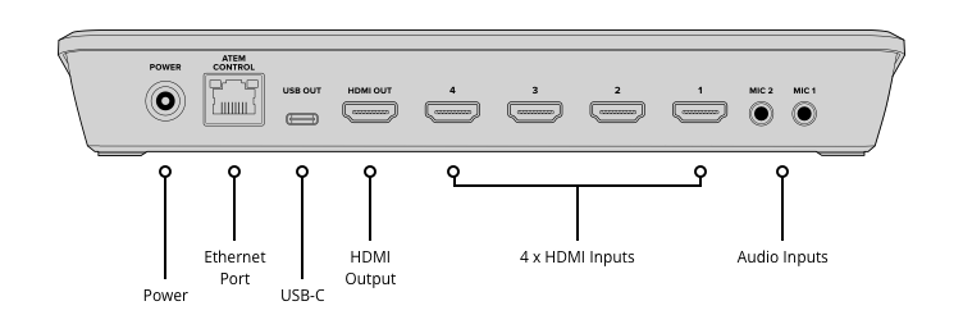
When you connect ATEM Mini to your computer through a USB port, the computer will recognize it as a webcam and you can then select it as the video and audio source in your video conference software, such as Zoom or Google Meet.
You can connect multiple devices, - for example two microphones, or even an additional computer for screen sharing. The output to your computer will be a single audio/video stream.
The front panel includes easy to use buttons for selecting sources, video effects and transitions. You might not need all of them, but as you become familiar with it ,you will start to appreciate and gradually adopt them.
Microphones and cameras
Through the Atem input ports you can connect any camera or camcorder that has an HDMI output, like for example Sony Alpha a6400 (US$ 1,000), a professional Mirrorless Camera, with compact APS-C Interchangeable Lens, E Mount Compatible, HDMI output, wireless control, possibility to install an integrated microphone, connect headsets, and many more options.
The same is true for any microphone that has a 3.5” pin jack and that doesn't require a preamp. We don't recommend any particular brand since we imagine you already have some models that fit the purpose. But feel free to choose one from the vast array available on the market.
Just one important note. We suggest that you connect all your input devices to the Atem Mini. Put another way, don't connect the cameras to the Atem Mini and the microphones to the computer via USB separately. Although this is entirely possible, you may experience that the audio and video signals are not synchronized, due to different delays introduced by the two input sources.
Mixers
If you are running an event where multiple microphones and/or cameras are handled through a mixer, which is taking care of sending out the audio to loudspeakers and the video to a video projector, most probably the mixer console has an HDMI output. In this case, just take the mixer audio or A/V signal and input into the Atem Mini.
Conclusions
In this small guide we have illustrated different solutions for the most typical setups you may encounter at your events. It has been prepared with a non-technical user in mind, using reliable, effective but price sensitive equipment.
If you have special requirements, questions or need further assistance for the organization of your events, please don't hesitate to ask for our support at support@ablio.com.
Our team of experts will promptly be available to help you to successfully organize the simultaneous interpreting setup for your next event.
And... please don't forget to share your successes and experiences with us!
Are you planning a multilingual event? Please request a quote or schedule a free consulting call with our experts.
ablio.eu - General Website
ablio.com - OPI Platform
ablioconference.com - Simultaneous Interpreting Platform