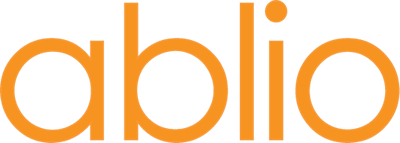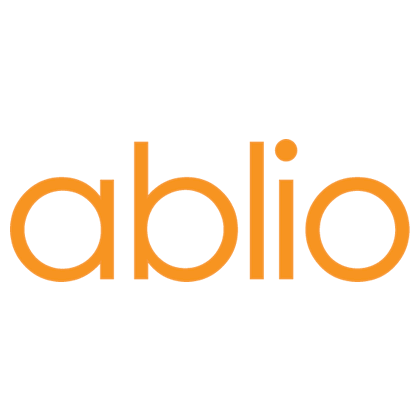Handling simultaneous interpreting for a third party video conference using the ABLIO CAPTURE functions
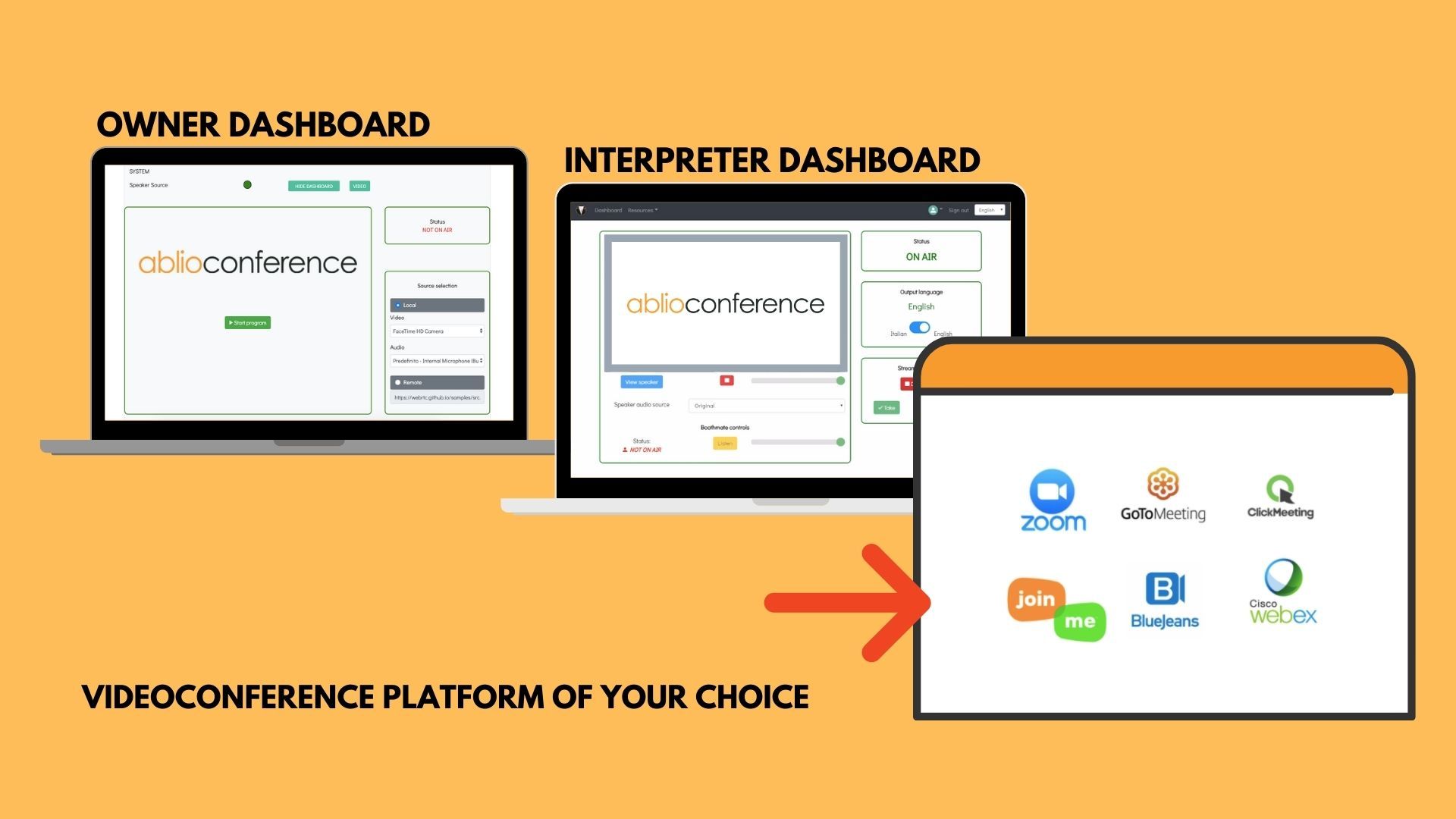
How to inject into the Ablioconference's Event Manager dashboard the audio/video of the video conference session that needs to be translated by the interpreters, using one single computer, concurrently running the video conference and the Event Manager dashboard of Ablioconference.
Ablio Capture is a virtual audio/video device that can capture a Google Chrome web page and pipe it into the Event Manager dashboard in order to transmit it to the Interpreters.
Please note that the current release of Ablio Capture is fully functioning only on Windows based computers.
- Launch Ablioconference within a web page of Google Chrome browser.
- GO LIVE in an event that you have created and properly configured. Start the Conference.
- In the same Chrome browser, open a new web page and join into the video conference that you need to make available to the interpreters in Ablioconference.
By default, most video conferencing platforms request you to join through their own apps: instead, choose the option to connect through a web page. For example, when you try to join into a Zoom conference, you are prompted with the following message:
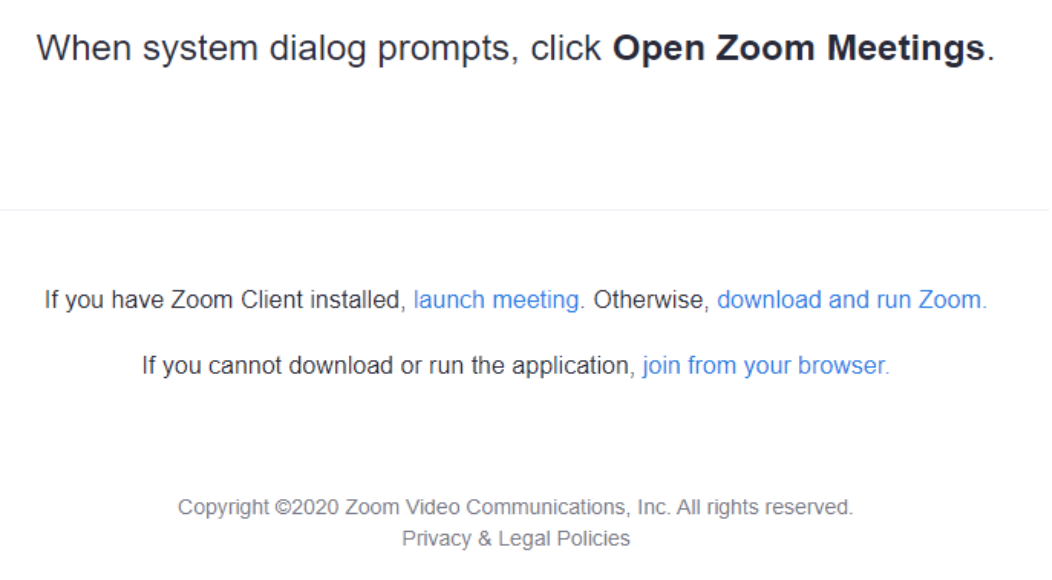
In such case, choose the join from your browser option (please refrain to start the conference yourself: join into a conference started by somebody else).
- Once you are into the video conference, go back to the Event Manager dashboard page.
- In the Video box of the Source selection box, select the Ablio Capture virtual device (the Audio box will automatically become disabled)
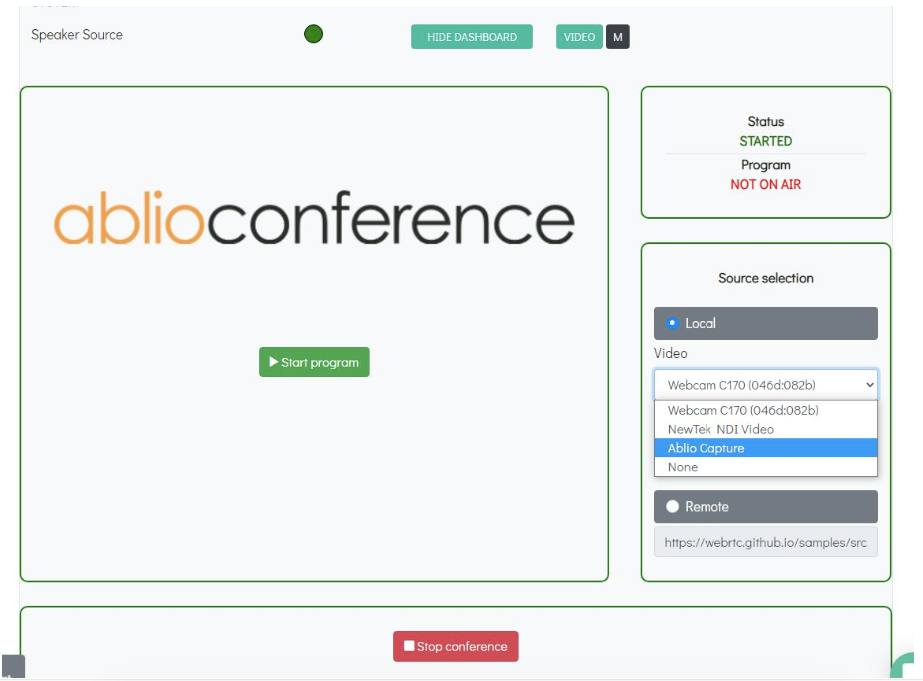
- click Start program. In the Share your screen pop-up window that is now displayed, select Chrome tab
- select the web page where the video conference is running, thickle the Share audio button and click Share.
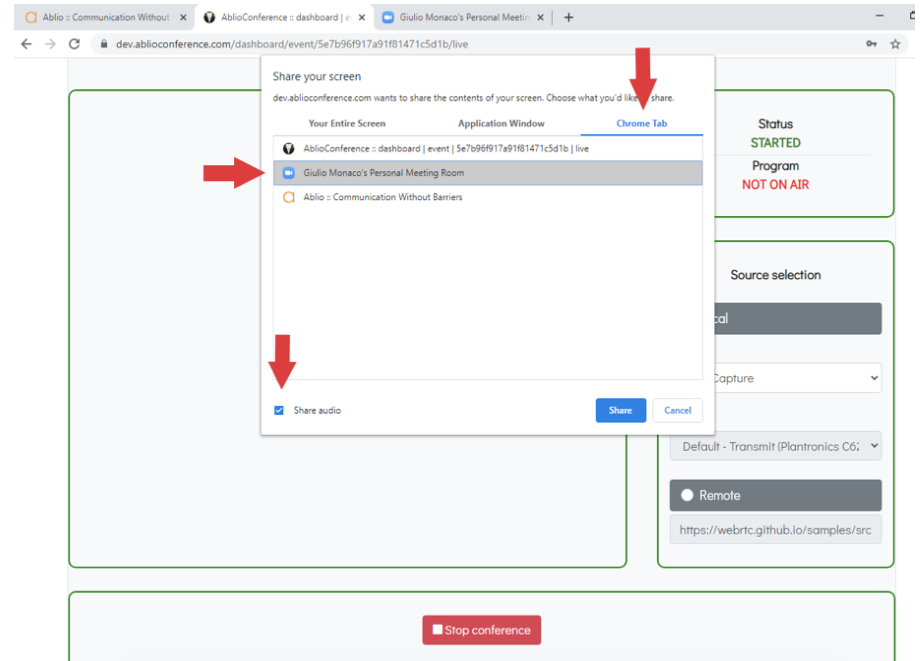
Now the audio/video signal of the video conference is injected into the Ablioconference platform and is made available to the Interpreters
If you are not able to join into the video conference from a web page because such option is not contemplated by the manufacturer, you have another option that requires your computer to have two screens.
- Launch Ablioconference within a web page of Google Chrome browser, displayed on screen 2 of your computer.
- GO LIVE in an event that you have created and properly configured. Start the Conference.
- Join into the video conference through its app, displaying it on screen 1 of your computer.
- In the Video box of the Source selection box, select the Ablio Capture virtual device and click Start Program
- In the Share your screen pop-up window, select Your entire screen, select screen 1, tickle Share audio and click Share
Now the audio/video signal of the video conference is injected into the Ablioconference platform: you are able to follow both the original video conference and the Ablioconference dashboard from your two screens.
Using state-of-the-art IT & telecommunication technologies, ablio makes language interpretation services easily available to everyone, in any context, by creating tools and service platforms that are supported by its own community of live interpreters.
For further information please visit our websites:
● ablio.eu – General Website
● ablio.com – OPI Platform
● ablioconference.com – Simultaneous Interpreting Platform